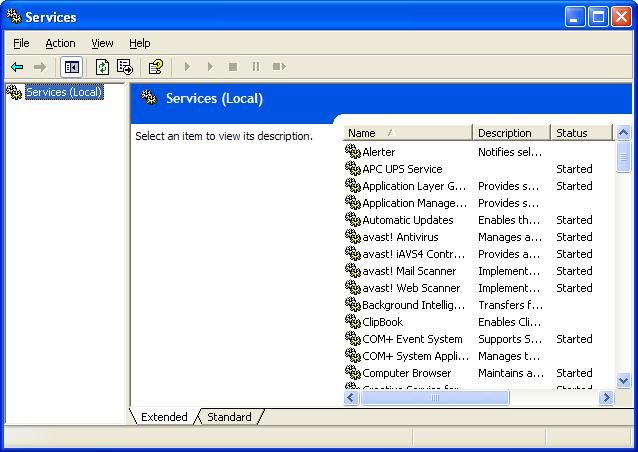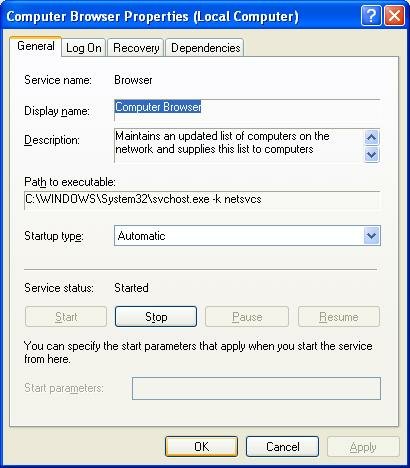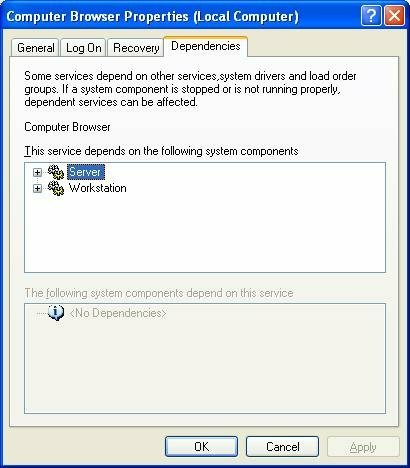Go to Advice start page
Controlling, And Watching, The Services Running On Your Computer
The Services are the various low-level system processes, that all programs and applications depend upon. Services run independently of who is logged in to a computer; most services start when the computer is started, not after login.
While there are many services provided with the Operating System, all services are not essential on any given computer, and may not be running at any given time.
The essential services must be running, yet other services may have to be NOT running, on your computer. You must make the decision, based upon how your computer is to be used. You set each service in question appropriately.
You can start, stop, change startup status, and / or query the status of a service interactively (using the Services wizard), or from a command window (using the Services Controller CLI). You can use Process Explorer, to find out many details about any service, since (as I wrote above) services are the low level processes running on your computer.
The Services Wizard
You start the Services wizard from Control Panel - Administrative Tools - Services.
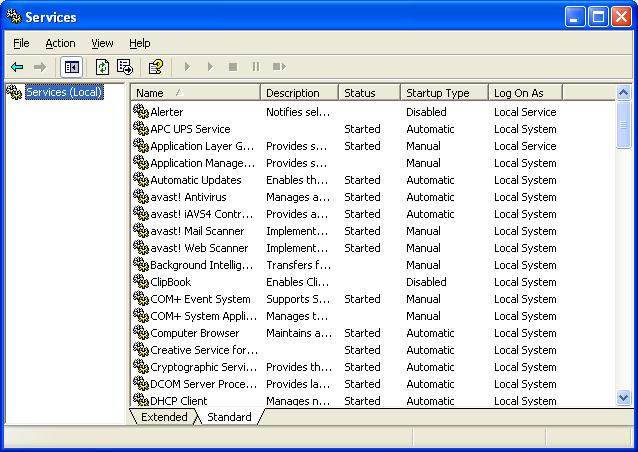 Services Standard Medium
Services Standard Medium
You may use the Services wizard presented in Standard, or Extended, mode. The choice is yours.
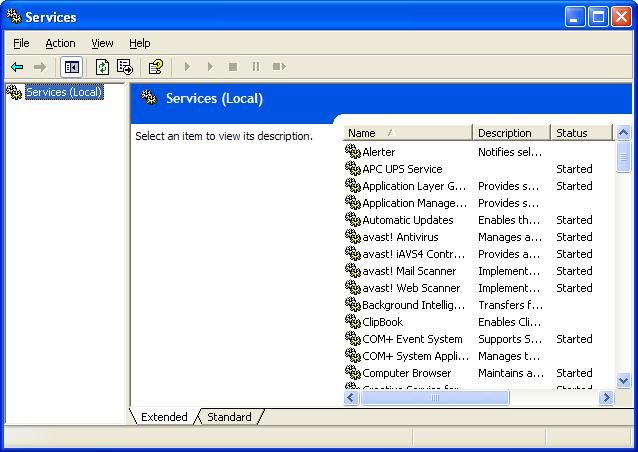
Services Extended Medium
Find the service that concerns you, and double click on it (or right click, and select "Properties").
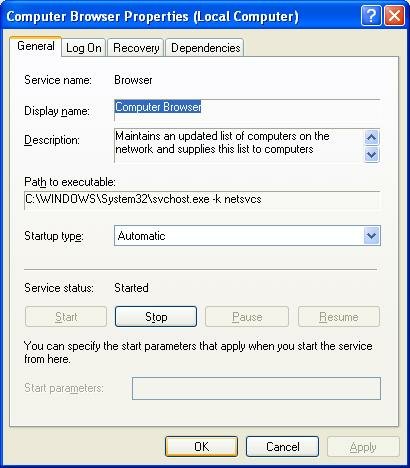
Browser Properties - General - Medium
The Service name and Display name are two descriptors which are used, alternately, in various places. You should be aware of both values.
You may find Path to executable useful when you are researching an instance of "svchost.exe", using Process Explorer.
Startup type determines when, or if, it will ever be started.
Service status determines whether it is, or should be, running now.
- If the service in question is running, and you want it stopped, hit "Stop", and wait while it stops.
- If the service is not running, and you want it running, hit "Start" and wait.
- If you want the service in question to start the next time the system starts, set Startup type to "Automatic".
- If you want the service to be started the next time it is needed, set Startup type to "Manual".
- If you want the service to never start, set the Startup type to "Disabled".
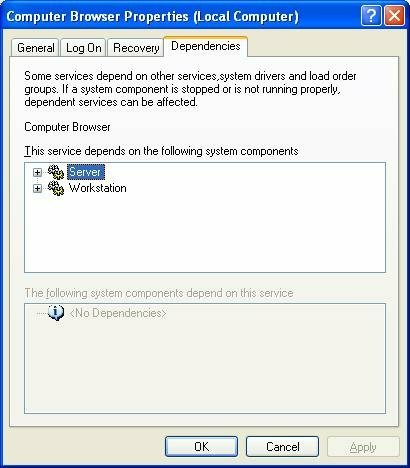
Browser Properties - Dependencies Collapsed - Medium
Dependencies shows other services that this service requires to be running, and other services that require this service to be running, before they themselves will start.
If the service wouldn't start, or if its Startup Type wouldn't change, it may have a dependency. Look on the Dependencies tab, under "This service depends upon the following system components".
Make sure that everything there is present on the computer, and all services listed are Started. Also check the Event Viewer logs for clues.
The Services Controller CLI
You can also use the Services Controller, aka "SC", from a command window. Observe the spaces in the examples below; they are essential.
- To find ot the status of the browser service, enter
sc query browser
- To stop the browser service, enter
sc stop browser
- To start the browser service, enter
sc start browser
- To disable the browser service at startup, enter
sc config browser start= disable
- To enable the browser service at startup, enter
sc config browser start= auto
For more information about the Services Controller, see (KB166819): Using Sc.exe and Netsvc.exe to Control Services.
If no help yet, check Event Viewer for additional clues.
For more information about the many services, the Internet expert is BlackViper, and you can (currently) refer to his websites, Windows Vista Service Configurations, and / or Windows XP Service Configurations.
Note that each service has TWO identities. Some utilities and wizards might use one identity to refer to a service, others might use the other. The Browser Service has, for instance,
- Service Name: Browser.
- Display Name: Computer Browser.
The Workstation Service has,
- Service Name: lanmanworkstation.
- Display Name: Workstation.
Don't be confused if you can't find a particular service in a list, or if the SC command doesn't seem to work. Make sure that you know both identities for the service that you're interested in.
▲ Top
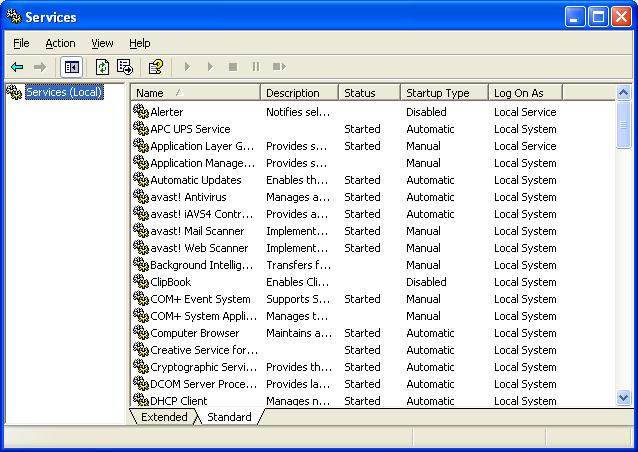 Services Standard Medium
Services Standard Medium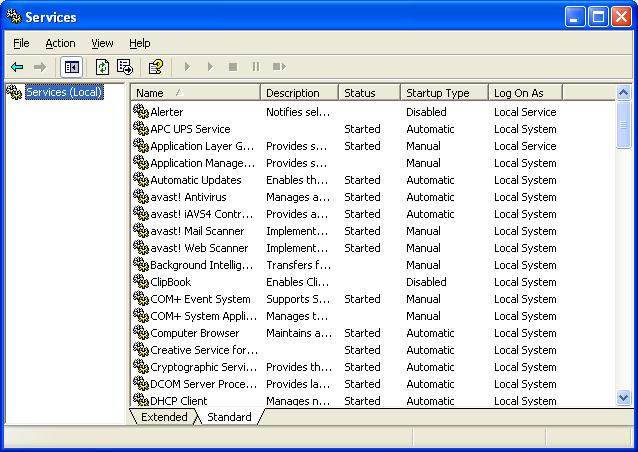 Services Standard Medium
Services Standard Medium